
As you descend your drone, all of a sudden it gets stuck in the air at around 300 feet, the controllers are still working but it just won’t come down. So what do you do?
If your drone won’t come down don’t panic. Fly your drone towards a safe flat area and keep it there until the battery runs out. Once the battery reaches your critical battery level which is about 30%, your drone will land itself automatically. Keep your drone hovering safely until then.
If you’re in a bit of a rush to get your drone back down, there are also other things you can try to get back control.
Try To Cancel Return To Home Mode
A common issue that might happen is your drone might have recorded the wrong “home point” during mid-flight. This happens when you fly your drone in an area that has a bad signal.
Most drone software will always recommend that you get a GPS connection, and the drone records a home point before you start flying a drone. If you don’t, this might happen.
What happens in this case, when your battery level reaches your set critical level, the drone begins to fly towards a home point that was recorded somewhere on your flight path. This obviously causes the drone pilot to freak out because the drone “won’t land or come down.”
The best way to fix this is to cancel return to home mode, and take back control of the drone. There are four ways you can do this.
- First, you can turn it off by simply pushing and holding the return to the home button for a few seconds, This should cancel it.
- Another option you have is to hit the pause button. A lot of drone pilots have recommended this over the first method. Generally, because it’s a lot quicker.
- Another option you have is to turn on sports mode. Once in sports mode, your drone should automatically cancel return to home mode.
- If your drone is in a failsafe return to home mode, then try switching your S1 switch up and down multiple times.
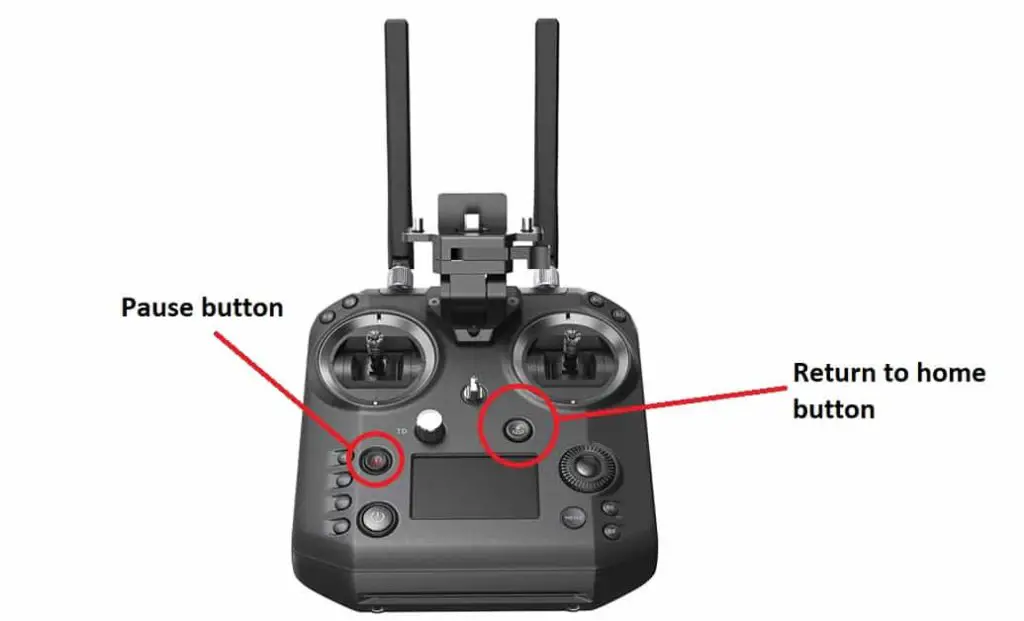
INSIDER TIP: When you push the buttons, make sure you push them in deep enough and hold them in until you hear a confirmation sound. Because of the heat of the moment, some people panic and don’t end up pushing the button down all the way.
What causes the drone’s “return to home” mode to trigger? There are generally three reasons for this.
- If the drone loses connection. This is generally the most common problem. And since a connection issue was probably the reason why your drone recorded the wrong home point in the first place, it shows you’re flying in a bad area with poor signal.
- If your drone reaches your critical battery level. The default is generally around 30%, however, you can change this in your settings.
- If your battery is low, and you didn’t cancel the “initiate low battery return to home” prompt. It usually gives you 10 seconds to deny this prompt. If you don’t, your drone will automatically make it’s way to the home point.
Switch from S1 Mode to S2
If your drone begins heading back to home, try switching it from S1 mode to S2, and then back to S1. Or vice versa.
The purpose of this is just to reset the mode to override your drone RTH mode.
Turn Off Bottom Landing Sensors
I’ve seen this happen a few times. Most drones have landing protection sensors on the bottom of the hull. If they get covered or dusty, your drone might constantly be thinking that it’s about to crash land on something, so the only way is up.
The fix here is simple, but unfortunately, if the drone is already in the air there’s nothing you can do apart from wait until the battery runs out. Rember to fly it over a flat field to land it safely when the battery runs out.
Once the drone lands back on safe ground, make sure you check that the sensors are clear of dirt and dust before trying to fly it again.
Switch Off Terrain Mode
Terrain mode activates all collision avoidance sensors, which also give your drone the ability to automatically ascend, and not descend. So if your drone doesn’t want to come down, try to turn off this mode.
Here’s how to switch off terrain mode:
- You can push the red button marked “X” on the screen.
- Or you can manually turn off terrain mode by using the tactile button on your remote controller.
How To Prevent Your Drone From Doing This Again
If you managed to get your drone safe, it’s worth knowing what caused this in the first place and what to do to make sure it never happens again. The last thing you want is for your drone to crash, or to fly away never to be seen again.
Make sure your “home point” is recorded before a flight.
This mistake is probably what caused your issue in the first place. You probably didn’t wait for your drone to record its home point before the flight, so the drone recorded it during flight.
It’s always best practice to make sure your drone has set its home point, and it has a good GPS signal, before taking flight.
Make sure you don’t have a “poor GPS lock.”
If you try to fly your drone with a poor GPS lock, it might record the wrong home point. So make sure you’re flying in an open area.
Clean dirt and dust that might be covering any sensors.
Your drone has sensors all over, especially on the bottom. This is especially a problem if you’re trying to fly in sport mode, these sensors might be confused and cause a whole heap of problems. Such as keeping your drone in the air.
Stay away from tall buildings and other obstacles.
While reading forums, I noticed that people who had their drones fly away from them all had one thing in common. They were all flying around heavily wooded areas, around buildings and other tall obstacles.
All these features can cause connectivity and GPS issues, which will cause your drone to record the wrong home point. So when the drone loses signal again and tries to return to “home,” it heads in the wrong direction.
Try switch your mobile phone to airplane mode to avoid interference with RC Signal
I came across this recommendation on a DJI forum the other day. Apparently your mobile phone might be interfering with the signal between your remote controller and the drone. Next time you fly try to keep your phone on flight mode. This might be what’s causing the problem!
Don’t Try Return To Home Button.
This goes without saying, however, some people don’t know that this is what’s causing the problem in the first place. Rather try and get it out of RTH mode!
